Just like brushing your teeth or taking your car to the garage for an oil change, there are simple
everyday things you can do to maintain and prolong the usable life of your inkjet or laser printer.
Be sure to turn off the power and unplug the printer before you start.
Outside. Clean the outside of your printer at least once a week. Use a damp, lint-free cloth dipped in water or rubbing alcohol to wipe away dust, dirt, animal hair, and other contaminants. Beware: Stronger cleaners can damage the printer case.
Inside. Pop the hood and remove the toner cartridge. Clean the gears and rollers along the paper path. To clean the rollers, use rubbing alcohol or Bestine (a solvent usually available at art stores).
Vacuum. It is not recommended to use a compressed air blower to clean out the inside of your laser or inkjet printer because dirt and dust are blasted back into the printer. For better results, buy a small portable vacuum that you also can use to clean your keyboard.
Rock the toner. Before replacing the toner cartridge, rock it gently from side to side. It prolongs the life of the toner. It also redistributes the toner so that your printer prints evenly across the page.
Keep the print heads clean
It is important when using these printer tips to always remember to keep the printer heads clean. It stops the ink clogging the nozzles of the printer, and reduces ink smudge on the paper. It is important for HP printers, as they don’t always do the best automatic clean in my experience.
To clean the print heads, remove the cartridge, and gently clean the print heads with a soft cotton cloth dipped in a little water. We wouldn’t recommend using tissue or alcohol. You can damage your printer by doing this. Make sure the print heads are dry and then replace the cartridge. By replacing the cartrige, you will expand your printer life and the quality of the printouts.
Prevent the printer from drying up ink by using it
If you use your printer regularly, this will prevent ink drying up and keep the printer and ink in good condition. Use both Colour and black and white prints weekly to stop the nozzles on your printer getting clogged up, or the ink to simply dry up.
Print a blank page. Run a clean page through your printer. This will pick up lint, dust, and stray toner. In some printers, you’ll have to take the printer offline and then press the Form Feed button. OR… open your word processor to a blank page and press the Print command. If it won’t print a blank page, type any character and then press Print.
There are several inkjet and laser cleaning products that claim to remove dust, dried ink, and paper debris from the feed rollers, toner drum, and the thermal head. Save your money with these printer tips.
Cover up. When not in use, protect your printer with a printer cover. Covers are available at computer and office supply stores. A cover keeps your printer safe and clean when not in use.
If it ain’t broke… Unlike cars, there’s no set time to have a printer checked out by a professional. For the most part, inkjet and laser printers work tirelessly.
The only thing you’ll have to replace is the toner or ink cartridge, which is why you should always have an extra on hand. Faulty, damaged, or bad toner or ink cartridges are responsible for the majority of printer problems especially image output defects such as fuzzy or dropped-out words, staining, and uneven or fading ink.
Before you call tech support, take your printer into an authorised repair facility, or request an in-house service. You should try to change the cartridge first and see if that clears up the problem.
Here’s a printer tip: Be careful with printer jams
Don’t ram the paper out if you have a paper jam. It can damage the printer, which we have seen many times. Look at guides on the manufactures site. If you don’t have time to do that, remember that you want to get the paper out smoothly. Most HP Printers have a hatch attached at the back that can be removed. You will then have access to the paper wheels, and you should be able to see the paper that is jammed in there. Remove the paper like this, and it is unlikely that you will damage the printer.
Power down correctly
Turn your printer off when not in use. It can prevent drying of ink and also help keep the printer functioning at high quality. Remember to use the printer power button, and then remove at the plug if necessary. Don’t power off if you are in the middle of something. These will just cause problems for you.
Clean your printer but don’t overdo it
If you perform print ink clean by software or your printer’s hardware, do it once and not over and over. Doing this over and over can cause more damage than good. Clean your printer’s encoder strip monthly to stop quality issues at a later date. Remember if you have low ink to replace immediately. It prevents ink being left in the printer heads and nozzles and will give your printer more life.
Use these printer tips to save you and your company from unnecessary expenses.
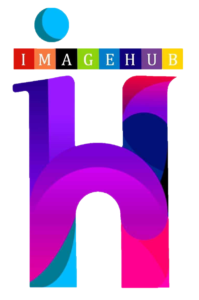
Specialising in HP Mono/Colour Laser Printers Designjet plotters also known as wide format printers or plotters, Image Hub Printer Service centre HP Service & Repairs are at the forefront of printing technology solutions today.
Musaffah, Abu Dhabi -UAE
Signup for regular newsletter and stay upto date with our latest news